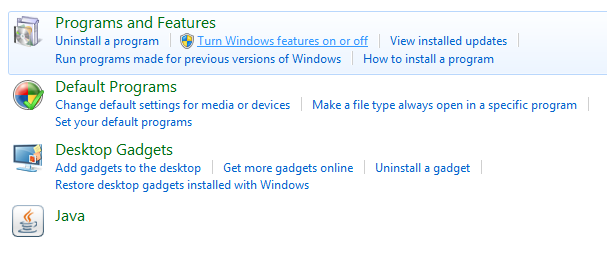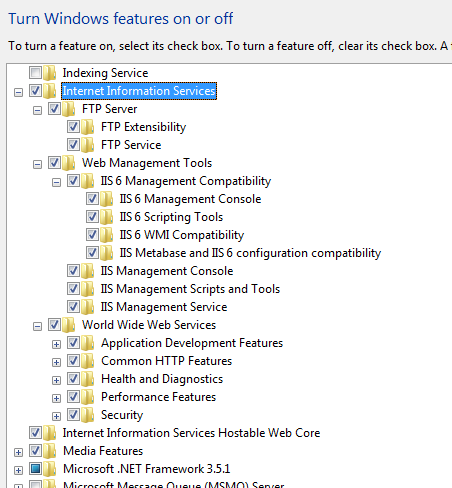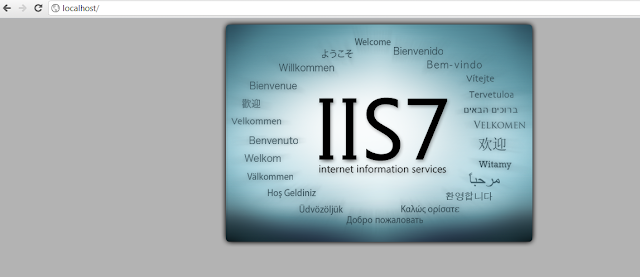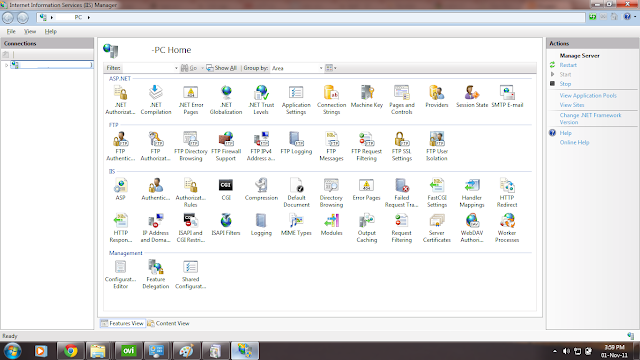If you download large files from internet, say about more than 1GB, there is a possibility of the file data being corrupted. Sites or servers which offers such large file downloads mostly give a md5 or sha1 hash sum on the download page so that you can verify the file after it is downloaded.
Windows has a provided a nice tool for this, called FCIV. You can directly download the tool from here.
Before starting with this how-to, please check that you have the file to be verified and its expected sha1 or md5 hash sum with you.
Run the tool. It ll ask you to provide a location to extract. For now, extract the file on desktop. Now, go to cmd.
Start -> Run -> Type cmd and hit enter.
Now type cd Desktop and hit enter.
Type fciv.exe and DONT hit enter...drag the file which has to be verified to the cmd window. This will give you the path to the file.
Now if you want the md5 sum, type -md5 or else -sha1 after the file path and hit enter.
It ll take some time to calculate the sum. After it outputs the sum, verify it with the one on the site. If the sums don't match, the file is corrupted else its fine.
Windows has a provided a nice tool for this, called FCIV. You can directly download the tool from here.
Before starting with this how-to, please check that you have the file to be verified and its expected sha1 or md5 hash sum with you.
Run the tool. It ll ask you to provide a location to extract. For now, extract the file on desktop. Now, go to cmd.
Start -> Run -> Type cmd and hit enter.
Now type cd Desktop and hit enter.
Type fciv.exe and DONT hit enter...drag the file which has to be verified to the cmd window. This will give you the path to the file.
Now if you want the md5 sum, type -md5 or else -sha1 after the file path and hit enter.
 | |
| fciv.exe |
It ll take some time to calculate the sum. After it outputs the sum, verify it with the one on the site. If the sums don't match, the file is corrupted else its fine.