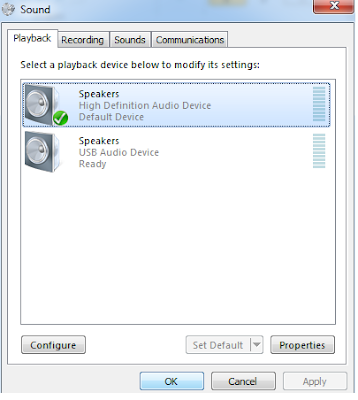The Teracom USB stick LW272 has some bug because of which in some laptops the sound is muted i.e. the laptop speakers or even the headphones don't play the sound even in full volume while the stick is on.
The bug is the USB driver of the stick books itself as a USB Audio Device which it is actually not. And so all the sound signals goes to the USB stick. To solve this, do the following steps:
1. Go to Start->Devices and Printers.
2. Right click on HSPAData Card and click on Sound Settings
3. In Sound Settings, you will notice the Speakers with USB Audio Device as default playback device.
So, click on Speakers with High Definition Device(or your system's speaker) and then click on Set As Default and then click OK.
So, the problem should be fixed and you can play the audio normally.